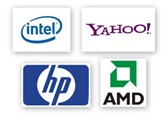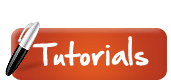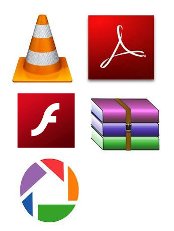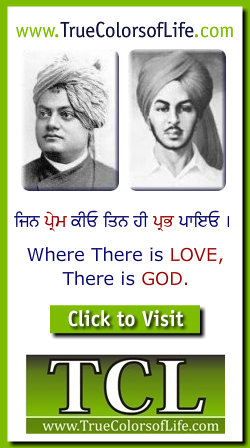

C/C++
C is a high-level programming language that was developed in the mid-1970s. It was originally used for writing Unix programs, but is now used to write applications for nearly every available platform. Compared to most previous languages, C is easier to read, more flexible (can be used for a wide variety of purposes), and more efficient at using memory.
C++, pronounced "C plus plus," is a programming language that was built off the C language. The syntax of C++ is nearly identical to C, but it has object-oriented features, which allow the programmer to create objects within the code. This makes programming easier, more efficient, and some would even say, more fun. Because of the power and flexibility of the language, most software programs today are written in C++.
Cable Modem
A cable modem is used for connecting to the Internet and is much faster than a typical dial-up modem. While a 56K modem can receive data at about 53 Kbps, cable modems support data transfer rates of up to 30 Mbps. That's over 500 times faster. However, most ISPs limit their subscribers' transfer rates to less than 6 Mbps to conserve bandwidth.

Another important way that a cable modem is different than a dial-up modem is that it doesn't connect to a phone line. Instead, the cable modem connects to a local cable TV line, hence the term "cable modem." This allows cable modems to have a continuous connection to the Internet. Therefore, there is no need to dial your ISP every time you want to check your e-mail.
Cable modems, which have a much more complex design than dial-up modems, are usually external devices, but some models can be integrated within a computer. Instead of connecting to a serial port like a external dial-up modem, cable modems attach to a standard Ethernet port so they can transfer data at the fastest speed possible.
Cache
This term is pronounced like "cash" -- not "catch," and definitely not "cashé." There are many different types of caches but they all serve the same purpose. A cache stores recently-used information in a place where it can be accessed extremely fast. For example, a Web browser like Internet Explorer uses a cache to store the pages, images, and URLs of recently visted Web sites on your hard drive. With this neat strategy, when you visit a page you have recently been to, the pages and images don't have to be downloaded to your computer all over again. Because accessing your computer's hard disk is much faster than accessing the Internet, caching Web sites can speed up Web browsing significantly. Most Web browsers allow you to adjust the size of the cache in in browser preferenecs.
Another common type of cache is a disk cache. This stores information you have recently read from your hard disk in the computer's RAM, or memory. Since accessing RAM is much faster than reading data off the hard disk, this can help you access common files and folders on your hard drive much faster.
Another type of cache is a processor cache which stores small amounts of information right next to the processor. This helps make the processing of common instructions much more efficient, thereby speeding up computation time.
CAD
Stands for "Computer-Aided Design." Also known by engineers and architects as the best invention of all time. Today, CAD software is used for nearly all three-dimensional designing. Designers can turn an object into an electronic representation more quickly and accurately than by diagraming it with a pencil and paper. Better yet, objects created with CAD software can be moved, resized, and rotated instantly. With a pencil and paper, you can only erase so much before it starts to smudge.
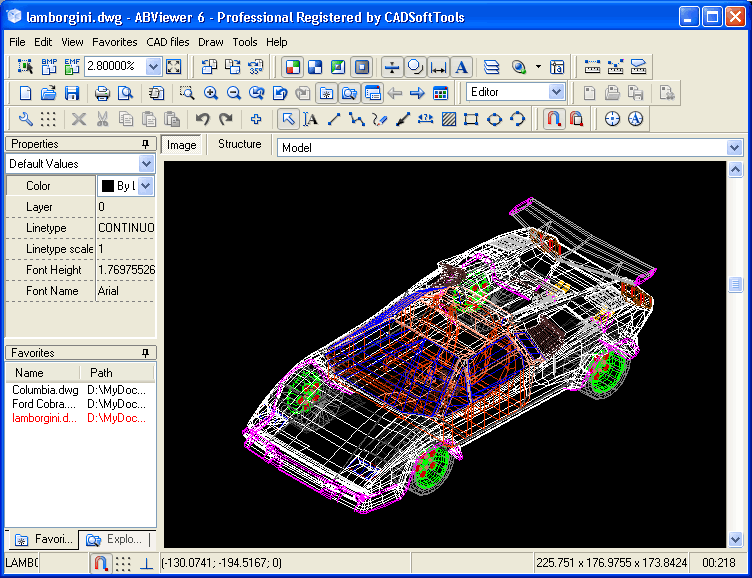
Captcha
A captcha is a challenge-response test that determines whether a user is human or an automated bot. A typical captcha includes an image of distorted text and a form field for the user to enter the text. Captchas are commonly found at the end of website forms, and must be filled out in order for the form to be submitted. By requiring users to decipher and enter the captcha text, webmasters can prevent automated programs from sending spam or other unwanted data through online forms.
Example: "Online forms may include captchas to prevent automated programs from submitting data."
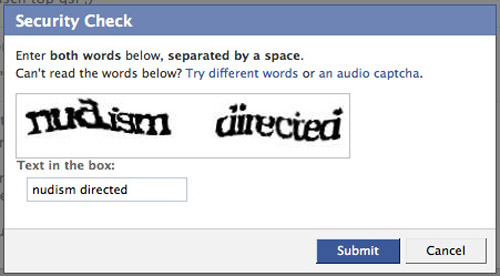
Card Reader
"Card reader" is the generic term for an input device that reads flash memory cards. It can be a standalone device that connects to a computer via USB or it may be integrated into a computer, printer, or multifunction device. In fact, most multifunction printer/scanner/copiers now have built-in card readers.
Most card readers accept multiple memory card formats, including compact flash (CF), secure digital (SD), and Sony's Memory Stick. Some card readers accept various other formats such as XD, SmartMedia, Microdrive, and Memory Stick Pro Duo cards.

The purpose of a card reader is, not surprisingly, to read the data from a memory card. When you place a memory card into a card reader, it will often show up on your computer as a mounted disk. You can then view the contents of the memory card by double-clicking the card's icon. This icon typically appears on the desktop of Macintosh computers or inside "My Computer" on Windows machines.
Since memory cards most often contain pictures from digital cameras, a photo organization program may automatically open when you insert a memory card into you card reader. This provides an easy way of importing your pictures into your photo album. If you don't want to import photos using the program, you can simply close the program and the card will still be mounted on your computer.
Once you decide to remove the card, make sure you unmount or "eject" the disk before physically removing the card. This will help prevent the data on the card from becoming corrupted.
Cc
Stands for "Carbon Copy." The term comes from carbon copying, in which a piece of carbon paper copies writing from one paper to another (often used when filling out forms). However, the term is now commonly used in reference to e-mail. When you send an e-mail message, you typically type the recipient's address in the "To:" field. If you want to send the message to one or more other recipients, you can use the "Cc:" field to add additional addresses. This will send the e-mail to the address in the "To:" field and to each address listed in the "Cc:" field as well.
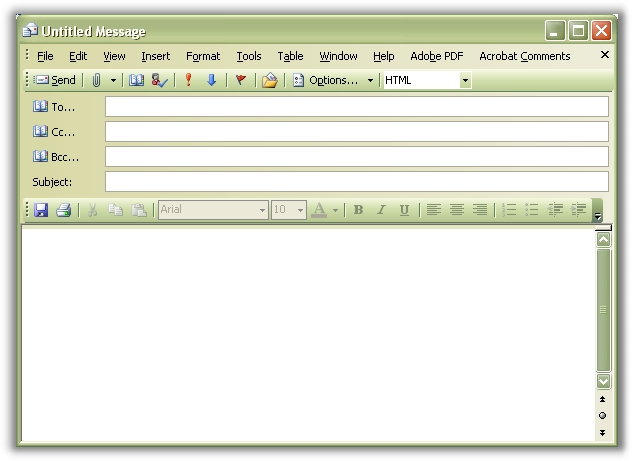
The "Cc:" option is often used in business communications when a message is intended for one person, but is relevant to other people as well. For example, a retail employee may e-mail another employee saying he can work for her on a certain day. He might include his manager's and assistant manager's e-mail addresses in the "Cc:" field to let them know he is taking the work shift. Similarly, a team member working on a product design may e-mail his boss with the latest design revisions and may "Cc:" the other members of his team to let them know the e-mail has been sent.
"CCing" (yes, it can also be used as a verb) is a quick way to let other people in on your e-mail communications. It is efficient because you don't have to send separate messages to each individual address. However, remember that When you Cc an e-mail, all the recipients can see the other addresses the message was sent to. If you want to hide the additional addresses, use Blind Carbon Copy (Bcc) instead.
CCD
Stands for "Charged Coupled Device." CCDs are sensors used in digital cameras and video cameras to record still and moving images. The CCD captures light and converts it to digital data that is recorded by the camera. For this reason, a CCD is often considered the digital version of film.

The quality of an image captured by a CCD depends on the resolution of the sensor. In digital cameras, the resolution is measured in Megapixels (or thousands of or pixels. Therefore, an 8MP digital camera can capture twice as much information as a 4MP camera. The result is a larger photo with more detail.
CCDs in video cameras are usually measured by physical size. For example, most consumer digital cameras use a CCD around 1/6 or 1/5 of an inch in size. More expensive cameras may have CCDs 1/3 of an inch in size or larger. The larger the sensor, the more light it can capture, meaning it will produce better video in low light settings. Professional digital video cameras often have three sensors, referred to as "3CCD," which use separate CCDs for capturing red, green, and blue hues.
CD
Stands for "Compact Disc." CDs are circular discs that are 4.75 in (12 cm) in diameter. The CD standard was proposed by Sony and Philips in 1980 and the technology was introduced to the U.S. market in 1983. CDs can hold up to 700 MB of data or 80 minutes of audio. The data on a CD is stored as small notches on the disc and is read by a laser from an optical drive. The drives translate the notches (which represent 1's and 0's) into usable data.

The first CDs were audio CDs, which eventually replaced audio tapes (which earlier replaced records). Audio CDs have the advantage of allowing the user to jump to different places on the disc. CDs can also be listened to an unlimited number of times without losing quality. Audio tapes can start to lose quality after listening to them as few as ten times. This is because the laser that reads the data on a CD doesn't put pressure on the disc, whereas the playheads on a tape deck slowly wear away the magnetic strip on the tape.
In 1985, CD-ROMs hit the computer market. Because they could store far more information than floppy discs (700 MB compared to 1.4 MB), CDs soon became the most common software format. In 1988, the CD-R (CD-Recordable) technology was introduced, allowing computer users to burn their own CDs. However, this technology did not become mainstream until the late 1990s. A smaller 3" CD, called "CD-3" is also available and is readable by most tray-loading CD-ROM drives. For a timeline of the history of the CD, visit OneOff Media, Inc.
CD-R
Stands for "Compact Disc Recordable." CD-R discs are blank CDs that can record data written by a CD burner. The word "recordable" is used because CD-Rs are often used to record audio, which can be played back by most CD players. However, many other kinds of data can also be written to a CD-R, so the discs are also referred to as "writable CDs."
The data burned onto a CD-R disc is permanent, meaning it can not be altered or erased like the data on a hard drive. Typically, once a CD has been burned, it will not be able to record any more data. Some CD burning programs can record data as "sessions," allowing a disc to be written to mulitple times until it is full. Each session creates a new partition on the disc, meaning a computer will read a disc with multiple sessions as multiple discs. CD-RWs, on the other hand, can be erased and completely re-recorded. Like CDs, the data on CD-RWs cannot be altered, meaning the disc has to be completely erased each time you want to add new data.
CD-ROM
Stands for "Compact Disc Read-Only Memory." A CD-ROM is a CD that can be read by a computer with an optical drive. The "ROM" part of the term means the data on the disc is "read-only," or cannot altered or erased. Because of this feature and their large capacity, CD-ROMs are a great media format for retail software. The first CD-ROMs could hold about 600 MB of data, but now they can hold up to 700 MB. CD-ROMs share the same technology as audio CDs, but they are formatted differently, allowing them to store many types of data.
CD-RW
Stands for "Compact Disc Re-Writable." A CD-RW is a blank CD that can be written to by a CD burner. Unlike a CD-R (CD-Recordable), a CD-RW can be written to multiple times. The data burned on a CD-RW cannot be changed, but it can be erased. Therefore, you have to completely erase a CD-RW every time you want to change the files or add new data. While it may be somewhat inconvenient, this capability makes CD-RWs a good choice for making frequent backups. However, because CD-RWs can be erased, they don't store data reliably for as long as CD-Rs do. Therefore, you should use regular CD-Rs for long-term backups.
CDMA
Stands for "Code Division Multiple Access." CDMA is a wireless transmission technology that was developed during World War II by the English allies to avoid having their transmissions jammed. After the war ended, Qualcomm patented the technology and made it commercially available as a digital cellular technology. Now CDMA is a popular communications method used by many cell phone companies.
Unlike the GSM and TDMA technologies, CDMA transmits over the entire frequency range available. It does not assign a specific frequency to each user on the communications network. This method, called multiplexing, is what made the transmissions difficult to jam during World War II. Because CDMA does not limit each user's frequency range, there is more bandwidth available. This allows more users to communicate on the same network at one time than if each user was allotted a specific frequency range.
Because CDMA is a digital technology, analog audio signals must be digitized before being transmitted on the network. CDMA is used by 2G and 3G wireless communications and typically operates in the frequency range of 800 MHz to 1.9 GHz.
Cell
A cell is a location in a spreadsheet defined by the intersection of a row and column. For example, cell C7 is the cell located in the seventh row of column C. Cells may contain several types of data, including numbers, dates, and text. Static cells contain data that is directly entered by the user. Dynamic cells contain formulas and display the result of calculations based on the content of other cells in the spreadsheet.
CGI
CGI stands for "Common Gateway Interface" and is a standard set of rules that define how scripts and programs can be run on a Web server. The "Common" in "Common Gateway Interface" refers to how CGI scripts can run on multiple server platforms and may be written in several different languages.
Most Web servers include a folder named "cgi-bin" in the root directory of each website. Any scripts placed inside this folder must abide by the CGI rules and permissions. For example, a script stored in the cgi-bin folder may be able to access system resources that other scripts cannot. Many websites still use CGI scripts, but Web developers now often write scripts in languages like PHP, ASP, and JSP. These scripts can be included directly within an HTML page instead of being referenced from another location.
CGI is also short for "Computer Generated Imagery," which refers to 3D computer graphics used in film, TV, and other types of multimedia.
Example: "A common CGI script is 'formmail.pl', which allows users to send e-mail through a form on a website."
Checksum
A Checksum is a calculated sum used to check the integrity of a file. It can be generated from one of many algorithms, such as cyclic redundancy check (CRC) or a cryptographic hash function. When the checksums of two sets of data match, it indicates that the data sets are identical. Therefore, checksums are a quick and easy way to verify disk images, burned discs, and other types of files.
Example: "Since the checksums of the CDs matched, he knew the discs were identical."
Chip
Technically speaking, a computer chip is a piece of silicon with an electonic circuit embedded in it. However, the word "chip" is often used as a slang term that refers to various components inside a computer. It typically describes an integrated circuit, or IC, such as a central processor or a graphics chip, but may also refer to other components such as a memory module.

While "chip" is a somewhat ambiguous term, it should not be confused with the term "card." For example, a laptop might have a graphics chip embedded in the motherboard, while a desktop computer may contain a graphics card connected to a PCI or AGP slot. A graphics card may contain a chip, but the chip cannot contain a card. Similarly, a CPU may contain a chip (the processor), but it may also contain several other components. Therefore, the term "chip" can be used to refer to specific components, but should not be used describe multiple components that are grouped together.
CISC
Stands for "Complex Instruction Set Computing." This is a type of microprocessor design. The CISC architecture contains a large set of computer instructions that range from very simple to very complex and specialized. Though the design was intended to compute complex instructions in the most efficient way, it was later found that many small, short instructions could compute complex instructions more efficiently. This led to a design called Reduced Instruction Set Computing (RISC), which is now the other major kind of microprocessor architecture. Intel Pentium processors are mainly CISC-based, with some RISC facilities built into them, whereas the PowerPC processors are completely RISC-based.
Client
In the real world, businesses have clients. In the computer world, servers have clients. The "client-server" architecture is common in both local and wide area networks. For example, if an office has a server that stores the company's database on it, the other computers in the office that can access the datbase are "clients" of the server.
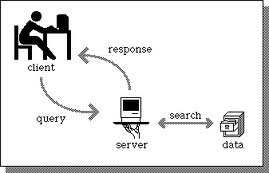
On a larger scale, when you access your e-mail from a mail server on the Internet, your computer acts as the client that connects to the mail server. The term "client software" is used to refer to the software that acts as the interface between the client computer and the server. For example, if you use Microsoft Outlook to check your e-mail, Outlook is your "e-mail client software" that allows you to send and receive messages from the server. Isn't exciting how it all works?
Clip Art
Clip art is a collection of pictures or images that can be imported into a document or another program. The images may be either raster graphics or vector graphics. Clip art galleries many contain anywhere from a few images to hundreds of thousands of images.
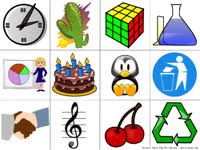
Clip art is typically organized into categories, such as people, objects, nature, etc., which is especially helpful when browsing through thousands of images. Most clip art images also have keywords associated with them. For example, a picture of a female teacher in a classroom may have the keywords "school," "teacher," "woman," "classroom," and "students" associated with it. Most clip art programs allow you to search for images based on these keywords.
When you find a clip art image you want to use, you can copy it to your computer's clipboard and paste it into another program, such as Photoshop or Microsoft Word. You may also be able to export the image to the Desktop or another folder on your hard disk.
Clipboard
The clipboard is a section of RAM where your computer stores copied data. This can be a selection of text, an image, a file, or other type of data. It is placed in the clipboard whenever you use the "Copy" command, which is located in the Edit menu of most programs.
Data from the clipboard can be pasted into a document or program using the "Paste" command, which is also located in most programs' Edit menu. For example, an image copied to the clipboard from your photo album may be pasted into an image editing program such as Photoshop. A Web address can be copied to the clipboard from an e-mail and pasted into your Web browser's address field.
Some programs allow you to see what data is stored in the clipboard. For example, the Finder in Mac OS X allows you to choose "Show Clipboard" from the Edit menu. When you copy data to the clipboard, whatever data was already stored in the clipboard is typically replaced by the new data. Because the clipboard data is stored in RAM, it is also deleted when your computer is shut down or restarted.
CLOB
CLOB is short for "Character Large Object." It is a data type used to store large amounts of character data. CLOBs are supported by several modern database management systems (DBMSes), though some SQL operations cannot be used on CLOB fields. The CLOB data type is similar to a BLOB, but is used for storing text rather than binary data.
Example: "The database administrator created a CLOB field to store large text entries."
Clock Cycle
A clock cycle, or clock tick, is one increment of the CPU clock, during which the smallest unit of processor activity can be performed. Common clock cycle activities include load, store, and jump operations. These operations are typically performed in a series to complete a calculation, such as adding or subtracting two numbers.
The clock speed of a processor is measured in clock cycles per second, or "hertz." For example, a CPU that completes three billion clock cycles per second has a clock speed of 3,000 megahertz, or 3 gigahertz.
Clock Speed
Clock speed is the rate at which a processor can complete a processing cycle. It is typically measured in megahertz or gigahertz. One megahertz is equal to one million cycles per second, while one gigahertz equals one billion cycles per second. This means a 1.8 GHz processor has twice the clock speed of a 900 MHz processor.
However, it is important to note that a 1.8 GHz CPU is not necessarily twice as fast as a 900 MHz CPU. This is because different processors often use different architectures. For example, one processor may require more clock cycles to complete a multiplication instruction than another processor. If the 1.8 GHz CPU can complete a multiplication instruction in 4 cycles, while the 900 MHz CPU takes 7 cycles, the 1.8 GHz processor will be more than twice as fast as the 900 MHz processor. Conversely, if the 1.8 GHz processor takes more cycles to perform the instruction, it will be less than 2x as fast as the 900 MHz processor.
Other factors, such as a computer's bus speed, cache size, speed of the RAM, and hard drive speed also contribute to the overall performance of the machine. Therefore, while the processor's clock speed is a significant indicator of how fast a computer is, it is not the only factor that matters.
Cloud Computing
Cloud computing is a general term used to describe Internet services. These include social networking services like Facebook and Twitter, online backup services, and applications that run within a Web browser. Cloud computing also includes computer networks that are connected over the Internet for server redundancy or cluster computing purposes.
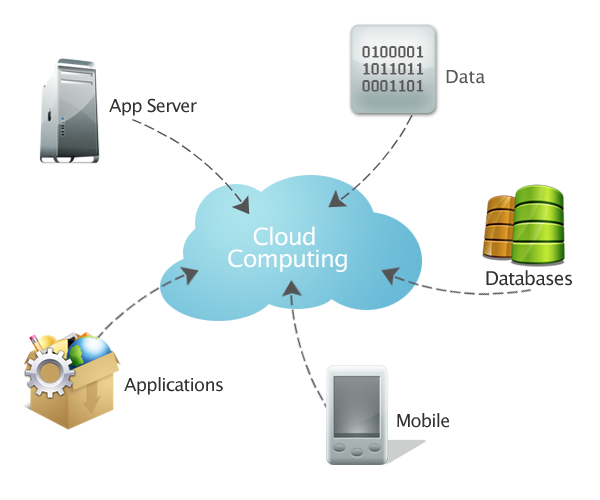
The "cloud" is metaphor for the Internet and represents the global interconnectedness of online services. Anyone with an Internet connection can access the cloud and share data with other online users.
Example: "Cloud computing allows users to backup and retrieve information online."
Cluster
In the computer world, a cluster can refer to two different things:
1) A group of sectors on a disk. While a sector is the smallest unit that can be accessed on your hard disk, a cluster is a slightly larger unit that is used to organize and identify files on the disk. Most files take up several clusters of disk space.
Each cluster has a unique ID, which enables the hard drive to locate all the clusters on the disk. After reading and writing many files to a disk, some clusters may remain labeled as being used even though they do not contain any data. These are called "lost clusters" and can be fixed using ScanDisk on Windows or the Disk Utility program on the Mac. This is why running a disk utility or defragmentation program may free up space on your hard disk.
2) A group of connected computers. A cluster can also refer to several machines grouped together, all performing a similar function. For example, a cluster may consist of eight PCs, all connected via high-speed Ethernet, processing scientific data. This type of setup is often referred to as "parallel computing," since all the computers in the cluster are acting as one machine. Clusters are typically used for high-end processing, such as performing scientific calculations or decrypting algorithms.
CMOS
Stands for "Complementary Metal Oxide Semiconductor." This technology is typically used in making transistors. The "complementary" part of the term unfortunately does not mean these semiconductors are free. Instead, it refers to how they produce either a positive or negative charge. Because CMOS-based transistors only use one charge at a time, they run efficiently, using up very little power. This is because the charges can stay in one state for a long period of time, allowing the transistor to use little or no power except when needed. Because of their wonderful efficiency, processors that use CMOS-based transistors can run at extremely high speeds without getting too hot and going up in flames. You may also find CMOS memory in your computer, which holds the date and time and other basic system settings. The low power consumption of CMOS allows the memory to be powered by a simple Lithium battery for many years.
CMYK
Stands for "Cyan Magenta Yellow Black." These are the four basic colors used for printing color images. Unlike RGB (red, green, blue), which is used for creating images on your computer screen, CMYK colors are "subtractive." This means the colors get darker as you blend them together. Since RGB colors are used for light, not pigments, the colors grow brighter as you blend them or increase their intensity.
Technically, adding equal amounts of pure cyan, magenta, and yellow should produce black. However, because of impurities in the inks, true black is difficult to create by blending the colors together. This is why black (K) ink is typically included with the three other colors. The letter "K" is used to avoid confusion with blue in RGB.
Codec
The name "codec" is short for "coder-decoder," which is pretty much what a codec does. Most audio and video formats use some sort of compression so that they don't take up a ridiculous amount of disk space. Audio and video files are compressed with a certain codec when they are saved and then decompressed by the codec when they are played back. Common codecs include MPEG and AVI for video files and WAV and AIFF for audio files. Codecs can also be used to compress streaming media (live audio and video) which makes it possible to broadcast a live audio or video clip over a broadband Internet connection.
Command Prompt
A command prompt is used in a text-based or "command-line" interface, such as a Unix terminal or a DOS shell. It is a symbol or series of characters at the beginning of a line that indicates the system is ready to receive input.
The command prompt is often preceded by the current directory of the system the user is working with. For example, the default prompt in DOS may be C:\, which indicates the user is working at the root level of the main C: drive. In Unix, the prompt may be ~ user$, where "user" is the name of the current user. The tilde (~) indicates the current directory is the user's home folder.
A user can type commands at the command prompt, such as cd /, which means "change directory to the root folder." The "cd" command allows the user to browse through different directories of files on a hard disk or network. There are dozens of other commands that a user can type, which can be used to list, move, delete, and copy files, run programs, or perform other operations. While the "cd" command is the same in both DOS and Unix, many other commands have different syntax.
Since a command prompt requires specific input, it is basically useless if you don't know the syntax of the command you want to enter. Therefore, knowledge of some basic commands is required to use a command-line interface. Fortunately, most operating systems now use a graphical user interface GUI as their main way of requesting input from the user. This means you don't have to learn any special commands in order to use the computer. However, learning to use a command-line interface is kind of like learning to drive a car with a manual transmission. You never know when it might come in handy.
Commercial Software
Computer software comes in three different flavors: freeware, shareware, and commercial software. Freeware is free to use and does not require any payment from the user. Shareware is also free to use, but typically limits the program's features or the amount of time the software can be used unless the user purchases the software. Commercial software requires payment before it can be used, but includes all the program's features, with no restrictions or time limits.
Commercial software programs typically come in a physical box, which is what you see displayed in retail stores. While it's true that the software boxes are not as big as they used to be, they still contain the software CD or DVD and usually a "getting started" manual along with a registration key used for registering the product. Most commercial software programs ask that the user register the program so the company can keep track of its authorized users. Some commercial software programs, such as newer versions of Microsoft and Adobe programs, require the user to register the programs in order to continue using them after 30 days.
While most commercial software programs are sold in the physical box, many software titles are now available as downloads. These downloads are typically made available from the company's website. The user pays for the program directly on the website and instead of receiving the software in the mail, the user downloads it to his computer. Another popular way of purchasing commercial software online is simply paying for a registration key, which unlocks the features of a shareware program. This upgrades the shareware program to the commercial version, which removes any feature limitations from the shareware version.
Compiler
A compiler is a software program that compiles program source code files into an executable program. It is included as part of the integrated development environment IDE with most programming software packages.
The compiler takes source code files that are written in a high-level language, such as C, BASIC, or Java, and compiles the code into a low-level language, such as machine code or assembly code. This code is created for a specific processor type, such as and Intel Pentium or PowerPC. The program can then be recognized by the processor and run from the operating system.
After a compiler compiles source code files into a program, the program cannot be modified. Therefore, any changes must be made in the source code and the program must be recompiled. Fortunately, most modern compilers can detect what changes were made and only need to recompile the modified files, which saves programmers a lot of time.
Computer
Technically, a computer is a programmable machine. This means it can execute a programmed list of instructions and respond to new instructions that it is given. Today, however, the term is most often used to refer to the desktop and laptop computers that most people use. When referring to a desktop model, the term "computer" technically only refers to the computer itself -- not the monitor, keyboard, and mouse. Still, it is acceptable to refer to everything together as the computer. If you want to be really technical, the box that holds the computer is called the "system unit."
Some of the major parts of a personal computer (or PC) include the motherboard, CPU, memory (or RAM), hard drive, and video card. While personal computers are by far the most common type of computers today, there are several other types of computers. For example, a "minicomputer" is a powerful computer that can support many users at once. A "mainframe" is a large, high-powered computer that can perform billions of calculations from multiple sources at one time. Finally, a "supercomputer" is a machine that can process billions of instructions a second and is used to calculate extremely complex calculations.
Computer Ethics
Ethics is a set of moral principles that govern the behavior of a group or individual. Therefore, computer ethics is set of moral principles that regulate the use of computers. Some common issues of computer ethics include intellectual property rights (such as copyrighted electronic content), privacy concerns, and how computers affect society.
For example, while it is easy to duplicate copyrighted electronic (or digital) content, computer ethics would suggest that it is wrong to do so without the author's approval. And while it may be possible to access someone's personal information on a computer system, computer ethics would advise that such an action is unethical.
As technology advances, computers continue to have a greater impact on society. Therefore, computer ethics promotes the discussion of how much influence computers should have in areas such as artificial intelligence and human communication. As the world of computers evolves, computer ethics continues to create ethical standards that address new issues raised by new technologies.
Configuration
In the computing world, when people talk about their computer configuration, they are referring to the technical specifications, or the "tech specs" of their computer. These specs typically include processor speed, the amount of RAM, hard drive space, and the type of video card in the machine. While there are many other advanced specifications that you could list, if you know the four mentioned above, most computer geeks will grant you acceptance into their conversation.
Contextual Menu
A contextual menu is a pop-up menu that appears when you right-click on a certain area of the screen. It is "contextual" because the menu options are relevant to what you click on. While not all programs support contextual menus, most modern operating systems and applications include them as part of the interface design.
Contextual menus provide a choice of options that depend on where the cursor is when you click the right mouse button. For example, if you right-click on your computer's desktop, the menu that appears will have desktop-specific commands. These may include options to change the desktop background, create a new folder, clean up the icons, or view the desktop properties. If you right-click within a desktop window, you might see options to create a new folder, change the view options, or view the folder properties.
Right-clicking within an application typically provides menu options that are specific to the current program. For example, if you right-click in a Web browser window, the menu that appears may include options such as "Back," "Reload," and "Print." Right-clicking a misspelled word in a word processing program often presents a list of similar correctly spelled words. If you right-click a picture in an image-editing program, you may see a choice of editing options. These are just a few examples of the many contextual menus included in different programs.
It may be helpful to think of a contextual menu of as a streamlined menu bar. This is because they typically contain many of the same options as the program's main menu, but only include the choices relevant to the location you clicked. Therefore, contextual menus can be a quick and efficient way of selecting the option you need. So next time you use your favorite program, try right-clicking in different areas of the screen. You might find some pretty useful options you didn't even know existed!
Control Panel
The Control Panel is a feature of the Windows operating system that allows the user to modify system settings and controls. It includes several small applications, or control panels, that can be used to view and change hardware or software settings. Some examples of hardware control panels are Display, Keyboard, and Mouse settings. Software control panels include Date and Time, Power Options, Fonts, and Administrative Tools.
Many control panels are included as part of the Windows operating system, but others can be installed by third-party applications or utilities. For example, if you add a new mouse to your computer, it may come with a CD for installing a control panel specific for that mouse. Some graphics cards may also install an additional control panel that gives the user greater control over the computer's visual settings. Regardless of when control panels are installed, they can always be found within the Control Panel folder.
The Windows Control Panel can be accessed by clicking the Start menu and selecting Control Panel. It is also available in the "Other Places" section of the window's sidebar when you open My Computer. In Windows XP and Windows Vista the Control Panel can be viewed in either Category View or Classic View. Category View arranges the control panels into sections, while Classic View shows them all at once. While the Category View is designed to make locating different settings easier, people familiar with most of the control panels often find the Classic View more efficient.
Control Panels were also used for many years by the Mac OS, through Mac OS 9. However, with the introduction of Mac OS X, control panels were consolidated into a single interface called System Preferences. The control panels themselves are now called "Preference Panes" in Mac OS X. They can be accessed by selecting "System Preferences" from the Apple menu or by clicking the System Preferences icon in the Dock.
Cookie
It seems like everyone who tries to explain what a cookie is just has to make a joke out of it (because of the name), so I'm not even going to bother. In computer terminology, a cookie is data sent to your computer by a Web server that records your actions on a certain Web site. It's a lot like a preference file for a typical computer program. When you visit the site after being sent the cookie, the site will load certain pages according to the information stored in the cookie.
For example, some sites can remember information like your user name and password, so you don't have to re-enter it each time you visit the site. Cookies are what allow you to have personalized web sites like "My Excite" or "My Yahoo," where you can customize what is displayed on the page. While cookies have many benefits, some people don't like to have their information recorded by Web sites that they visit. For this reason, most Web browsers have an option to accept or deny cookies. Personally, I like cookies -- I think they taste great too.
Copyright
Copyright protects an author's original work from being copied and republished by others. It gives the author exclusive publication and distribution rights, which means others cannot republish the content without the author's consent. Copyright applies to many types of content, including literary works, artwork, music, video, and digital publications, such as websites and blogs.
In most countries, copyright protection is automatic. However, for highly valuable content, copyrights may be registered with a central agency. Most websites and blogs are protected by automatic copyright, though many include a basic copyright line near the bottom of each page. This short line of text, which often includes the "©" symbol, lets users know the page contains copyrighted content.
Example: "Original websites are automatically protected by copyright law."
CPA
Stands for "Cost Per Action," and is used in online advertising. CPA defines how much revenue a publisher receives when a user clicks an advertisement on his website and then completes a certain action. For example, a publisher may place a banner or text link from an advertiser on his website. When a user clicks the link, she is directed to the advertiser's website. She might then be asked to fill out a form or take a survey. If she completes the form or survey, the action has been completed, and the advertiser pays the publisher a certain amount based on the CPA.
CPA and CPL (cost per lead) are often used interchangeably, though CPA is more generic.
CPC
Stands for "Cost Per Click," and is used in online advertising. CPC defines how much revenue a publisher receives each time a user clicks an advertisement link on his website. For example, a publisher may place text or image-based ads on his website. When a visitor clicks one of the advertisements, he or she is directed to the advertiser's website. Each click is recorded by the advertiser's tracking system and the publisher is paid a certain amount based on the CPC.
CPL
Stands for "Cost Per Lead," and is used in online advertising. CPL defines how much revenue a publisher receives when he creates a lead for an advertiser. For example, the publisher may place an ad for an investment site on his website. If a user clicks on the advertisement link, she is directed to the advertiser's website where she can sign up for an investment account. If she chooses to sign up, a lead has been created and the publisher is paid a certain amount based on the CPL.
CPL and CPA (cost per action) are often used interchangeably, though CPL is more specific.
CPM
Stands for "Cost Per 1,000 Impressions," and is used in online advertising. CPM defines the cost an advertiser pays for 1,000 impressions of an advertisement, such as a banner ad or other promotion. An impression is counted each time an advertisement is shown.
While some advertisers pay publishers an amount based strictly on impressions, most advertisers pay for individual clicks or leads generated from their advertisements. Therefore, in Web advertising, it may be more effective to measure pay per click (PPC) or pay per lead (PPL) rates. Either way, the advertiser's goal is to generate as many leads as possible by keeping the rates as low as possible.
Web publishers also use the CPM to measure the revenue per 1,000 impressions. While technically this should be "revenue per 1,000 impressions," or RPM, the terms CPM and RPM are often used interchangeably from the publisher's perspective.
CPU
Stands for "Central Processing Unit." This is the pretty much the brain of your computer. It processes everything from basic instructions to complex functions. Any time something needs to be computed, it gets sent to the CPU. Every day, it's compute this, compute that -- you'd think the CPU would need a break after awhile. But no -- it just keeps on processing. The CPU can also be referred to simply as the "processor."
CRM
Stands for "Customer Relationship Management." This is a business term that started somewhere in the deep abyss of the IT (Information Technology) world. CRM refers to solutions and strategies for managing businesses' relationships with customers. (I suppose that's why they call it customer relationship management). With the advent of Web retailing, companies have found it hard to develop relationships with customers since the e-commerce interface is so impersonal. After all, don't you miss the firm handshake and sparkling smile of the salesperson who just sold you the most expensive computer system in the store? Well, whether or not you miss the personal experience of the retail store, the goal of CRM is to give you that feeling when you buy products over the Internet. When it comes to CRM, customer service is the number one priority.
Crop
When you crop an image or photo, you remove part of the image. This may involve cutting some of the image from the left, right, top, bottom, or any combination thereof. It may also mean just cutting out a small rectangular of the image.
For example, your friend takes a picture of your family and leaves a good five feet of headroom above the tallest person. If you are going to use the photo as your Christmas card picture, you probably don't want half the picture to be filled with sky. Therefore, you can use an image-editing program to crop the top part of the image, leaving only a small area above the tallest person's head. If the camera was zoomed out too far, you may want to crop some of the sides as well.
Most image editing programs include a crop function. Typically, you select a rectangular area using the mouse and click "Crop" to remove the area outside the selection. Once the image is cropped, the cropped section is discarded, leaving only the remainder. Therefore, if you are working with an original photo, you may want to create a duplicate file before cropping and saving it. Note that cropping is different than simply reducing a image's size, which involves lowering the image resolution.
Cross-Browser
Cross-browser means that a website is compatible with multiple Web browsers. This means the Web pages show up correctly in different browsers, such as Safari, Internet Explorer, and Firefox. Cross-browser sites may need to generate custom HTML or JavaScript in order to be compatible across multiple sites.
Example: "The Web developer designed a cross-browser website that looked identical in Firefox and Internet Explorer."
Crossplatform
Software that can run on multiple types of computer systems. For example, the graphics program Adobe Photoshop and the word processor Microsoft Word are both available for the Windows and Macintosh operating systems. Therefore, Photoshop and Word are considered to be crossplatform applications.
While "crossplatorm" is typically used to describe computer software, it can refer to hardware as well. For example, peripherals such as keyboards, mice, printers, scanners, and digital cameras that work on both Mac and PC are crossplatorm. Software and hardware that work on more than one platform are also called multiplatform.
CRT
Stands for "Cathode Ray Tube." CRT is the technology used in traditional computer monitors and televisions. The image on a CRT display is created by firing electrons from the back of the tube to phosphors located towards the front of the display. Once the electrons hit the phosphors, they light up and are projected on the screen. The color you see on the screen is produced by a blend of red, blue, and green light, often referred to as RGB.
The stream of electrons is guiding by magnetic charges, which is why you may get interference with unshielded speakers or other magnetic devices that are placed close to a CRT monitor. Flat screen or LCD displays don't have this problem, since they don't require a magnetic charge. LCD monitors also don't use a tube, which is what enables them to be much thinner than CRT monitors. While CRT displays are still used by graphics professionals because of their vibrant and accurate color, LCD displays now nearly match the quality of CRT monitors. Therefore, flat screen displays are well on their way to replacing CRT monitors in both the consumer and professional markets.
CSS
Stands for "Cascading Style Sheet." Cascading style sheets are used to format the layout of Web pages. They can be used to define text styles, table sizes, and other aspects of Web pages that previously could only be defined in a page's HTML.
CSS helps Web developers create a uniform look across several pages of a Web site. Instead of defining the style of each table and each block of text within a page's HTML, commonly used styles need to be defined only once in a CSS document. Once the style is defined in cascading style sheet, it can be used by any page that references the CSS file. Plus, CSS makes it easy to change styles across several pages at once. For example, a Web developer may want to increase the default text size from 10pt to 12pt for fifty pages of a Web site. If the pages all reference the same style sheet, the text size only needs to be changed on the style sheet and all the pages will show the larger text.
While CSS is great for creating text styles, it is helpful for formatting other aspects of Web page layout as well. For example, CSS can be used to define the cell padding of table cells, the style, thickness, and color of a table's border, and the padding around images or other objects. CSS gives Web developers more exact control over how Web pages will look than HTML does. This is why most Web pages today incorporate cascading style sheets.

| Web Pages by Students |
ABC of C Language by Shailender Sharma |
Bootable Pen Drive by Avtar Singh |
e-Trash or e-Treasure? by Pallavi Bagga |
Lakshya by Rabina Bagga |
OOPs Concepts by Navjot Kaur |
Fitness First by Ankush Rathore |
Information Systems by Kajal Gupta |
Quiz Contest in C++ by Rajnish Kumar |
Core Java (Tutorial) by Shyena |
C Language Q&A by Anmol Sharma |
HTML 5 Tutorial by Kishan Verma |